การสร้างคีย์สำหรับใช้งาน Youtube API V3
ก่อนอื่น คุณต้องมีบัญชี Google ก่อน และทำการ Login จากนั้นให้ไปที่ https://console.developers.google.com/project ในกรณีที่คุณเข้ามาครั้งแรกให้คุณสร้างโปรเจ็คก่อน โดยคลิกที่ Create Project
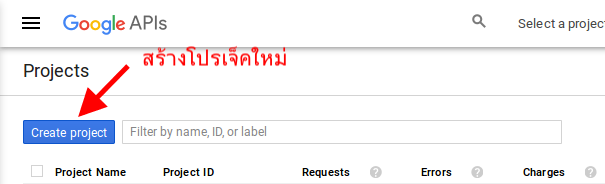
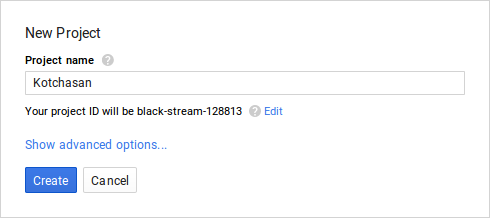
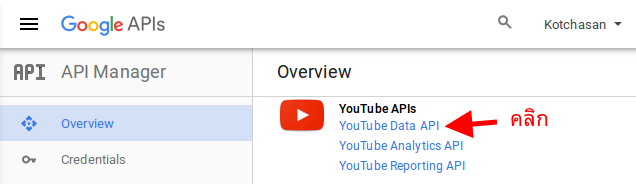
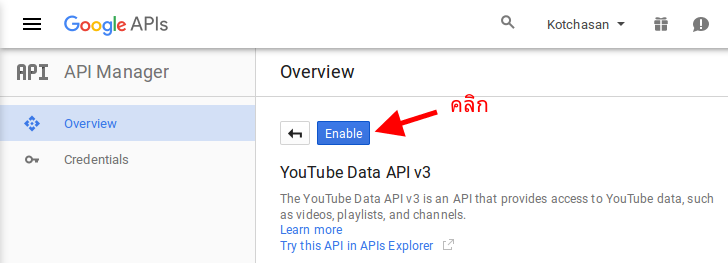
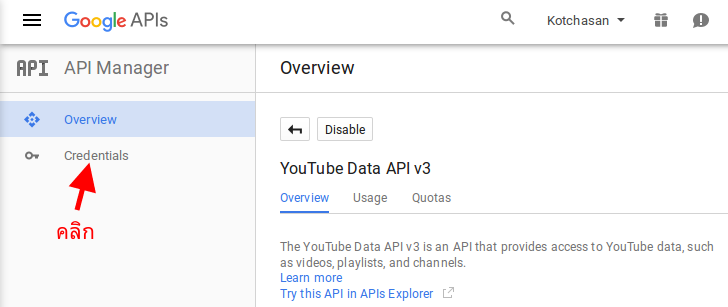
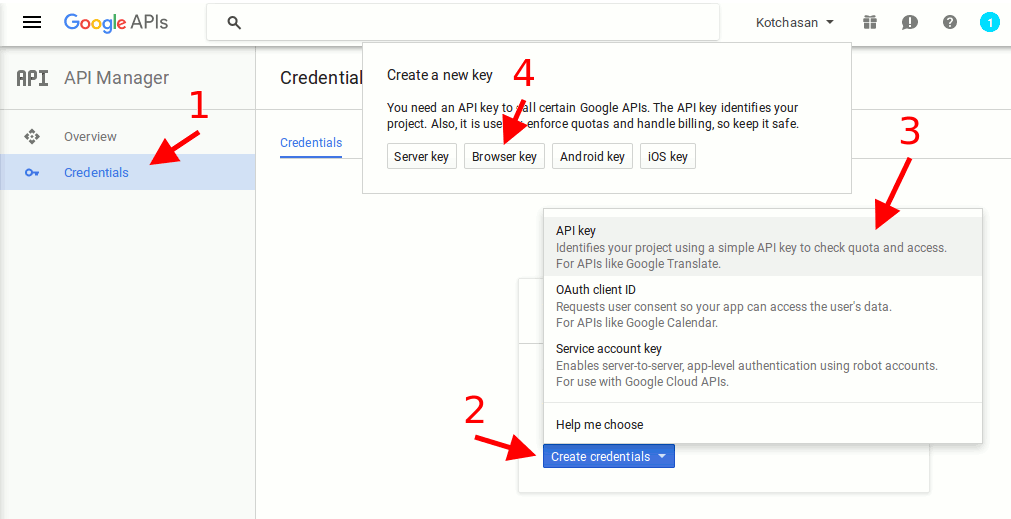
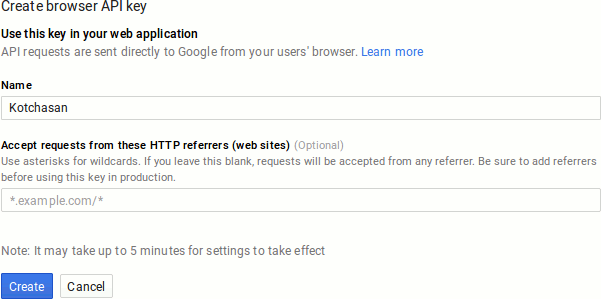
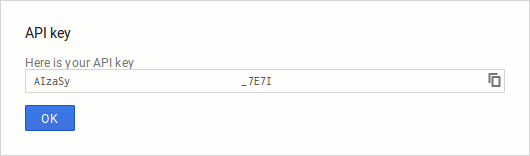
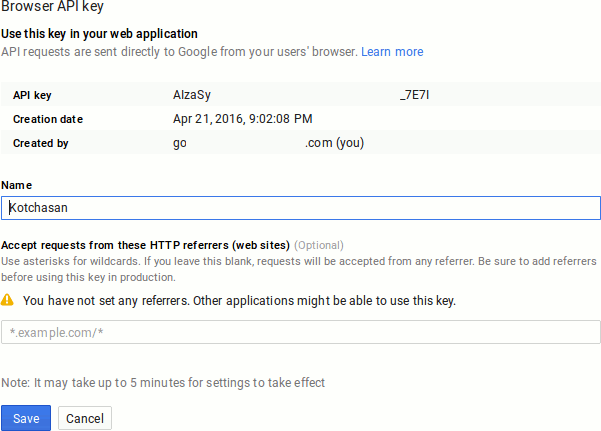
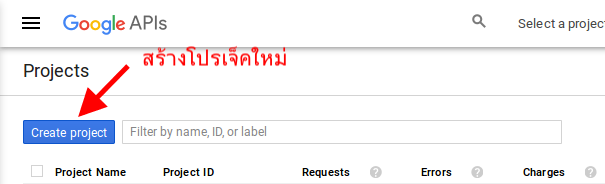
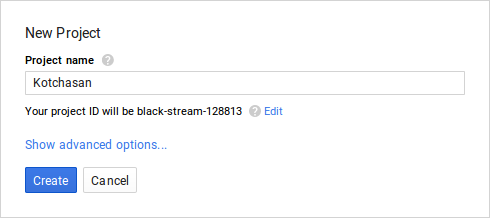
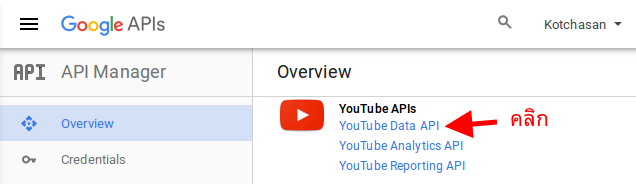
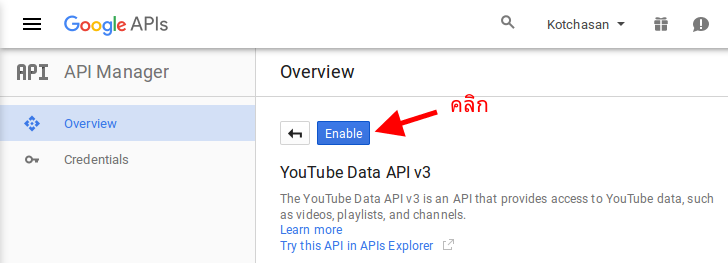
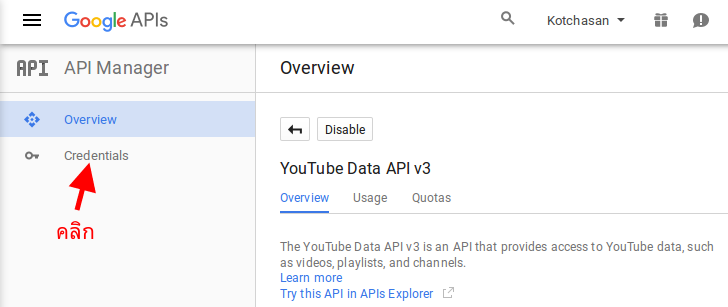
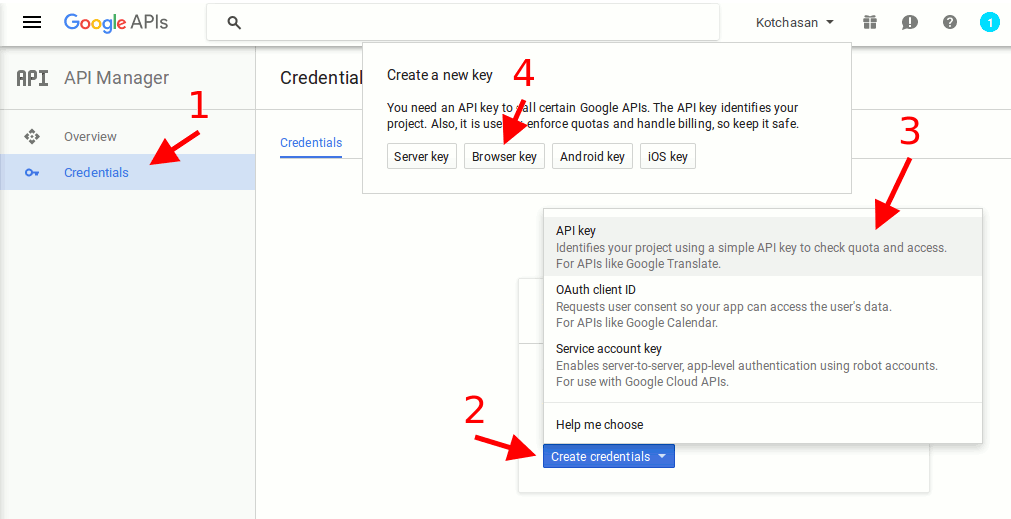
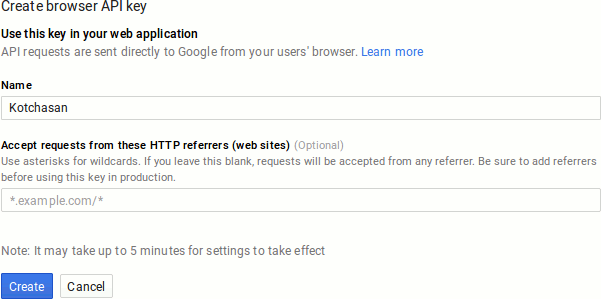
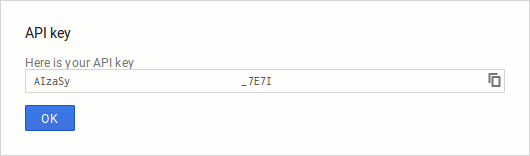
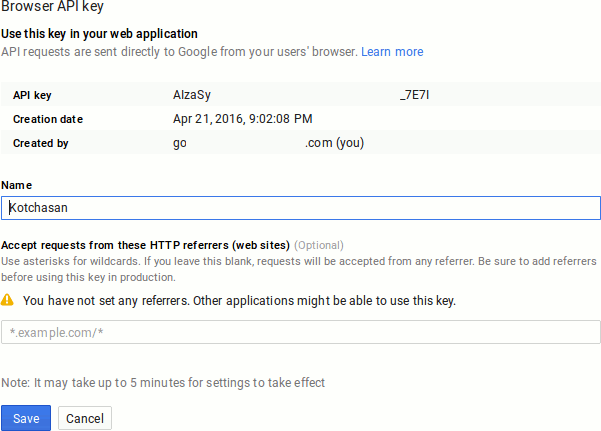
https://www.googleapis.com/youtube/v3/videos?part=snippet&id={video IDs}&key={API key}
ทิป
- การสร้างหรือแก้ไขคีย์แต่ละครั้ง อาจต้องใช้เวลาถึง 5 นาทีเพื่อให้การเปลี่ยนแปลงมีผล
- หากไซต์ที่ใช้งานคีย์ยังไม่ได้ยืนยันการเป็นเจ้าของเว็บไซต์กับ Webmaster Tools อาจไม่สามารถใช้งานคีย์ได้ ให้ดำเนินการยืนยันไซต์ก่อน